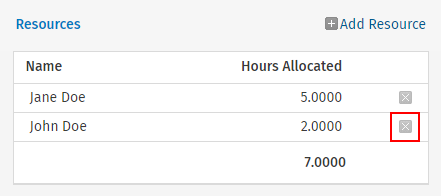Video: Managing resources
Jobs - View, Add and Edit Jobs
Click here to learn more about allocating resources.
You can manually add a resource (staff member / user) to a job on an ad hoc basis. You may need to do this if:
- You are not adding automatic resource allocations to the client.
- You are creating a manual job for a new client that has no automatic resource allocations.
When you manually add a resource and allocate a specific number of hours to that resource, an expected cost is calculated according to the default charge out rates defined in each user's profile. You can review the Statistics section of the Job Setup page to see the average time taken on similar jobs for similar clients.
Manually added resources do NOT appear in the Resource Allocation area, only automatic resources allocations do.
You can add a resource (staff member) to a job when you are first creating the job or you can add a resource to an existing job. Once you do this you can later change the allocated hours or delete the resource allocation, if required.
- Access the Job Setup page using either of these methods, depending on your requirements:
- When adding a new job manually: Click Jobs > Jobs > click Add Job > select and enter your job details > click Save.
- When editing an existing job: Click Jobs > Jobs > locate and select the row of the required job > click Edit Details in the Job Details panel.
- Click Add Resource at the top of the Resources panel.
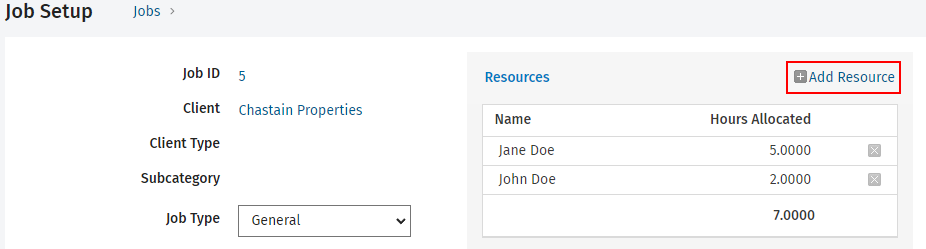
- Select the staff member from the Assign list.
- Type the number of Allocated Hours in which the staff member should complete their work on the job.
- Click Save.
- Click JObs > Jobs.
- Locate and select the row of the required job.
- Click Edit Details in the Job Details panel to open the Job Setup page.
- Click on the name in the Resources panel.
- Edit the allocated hours.
- Click Save.
- Click Jobs > Jobs.
- Locate and select the row of the required job.
- Click Edit Details in the Job Details panel to open the Job Setup page.
- Click the Delete button
 at the end of the row of the resource in the Resources panel.
at the end of the row of the resource in the Resources panel. - Click Yes.